[UPDATE: Matt Grant (@MGcam on Twitter) has won our Blackmagic Design HyperDeck Shuttle competition. Congratulations Matt]
[UPDATE 2: Blackmagic has released new HyperDeck Shuttle 2, which adds ability to record Avid's DNxHD compressed format]
There are now quite a few field recorders available to allow you record higher quality video from your video camera or DSLR. I reviewed the Ninja not long after it was launched and really liked it. The one thing missing was HD-SDI but that has been fixed with the introduction of the Samurai (or the addition of Atomos new Connect connvertors, which includes an HD-SDI to HDMI version). Convergent Designs’ NanoFlash has been around the longest, and is often seen attached to a Sony EX1 or EX3 camera, there are also the AJA KiPro mini, Sound Devices Pix recorders and Fast Forward Video's sideKick, as well as several more expensive systems from the likes of Codex Digital, Cinedeck, and Convergent Designs (the new Gemini 444).
[UPDATE 2: Blackmagic has released new HyperDeck Shuttle 2, which adds ability to record Avid's DNxHD compressed format]
There are now quite a few field recorders available to allow you record higher quality video from your video camera or DSLR. I reviewed the Ninja not long after it was launched and really liked it. The one thing missing was HD-SDI but that has been fixed with the introduction of the Samurai (or the addition of Atomos new Connect connvertors, which includes an HD-SDI to HDMI version). Convergent Designs’ NanoFlash has been around the longest, and is often seen attached to a Sony EX1 or EX3 camera, there are also the AJA KiPro mini, Sound Devices Pix recorders and Fast Forward Video's sideKick, as well as several more expensive systems from the likes of Codex Digital, Cinedeck, and Convergent Designs (the new Gemini 444).
HyperDeck Shuttle with Solid State Drive |
But, if you want the ultimate in quality, then being able to record an uncompressed picture should be the way to get it, and some of the high-end recorders allow that, but there is a cheaper way, which is why I was keen to test out Blackmagic Design’s HyperDeck Shuttle, an uncompressed portable recorder retailing around £250/$345.
First Impressions
When you get it out of the box the HyperDeck Shuttle feels a bit, well, minimalist. If it came in white you’d probably think it was an Apple device. In fact it is black and machined out of a solid block of aircraft-grade aluminium with seven buttons and six sockets.
Record - transport control - DISP - power buttons |
First of all, it doesn’t record in a range of selectable formats. So, there are no menus to dive in to as there is nothing to change. What the Hyperdeck Shuttle does is record 10-bit uncompressed video from your camera’s SDI or HDMI socket, plus eight channels of embedded audio in HDMI or 16 channels over SDI, and just bundles it up in a .mov QuickTime wrapper. It recognises whatever SD or HD format you are using
To give you some idea of file sizes, I recorded a minute of video using my Canon XF305 (at 50Mbps). When I checked on the CompactFlash cards the one minute (MXF file) was 391.7MB.
One minute MXF file = 391.7MB |
The same one minute on the HyperDeck Shuttle was 8.46GB.
One minute uncompressed video file = 8.46GB |
It brought home just what my camera is capable of and how much compression my video is normally subjected to. If you intend to do a lot of post-production work on your video then recording straight to the HyperDeck Shuttle is a sure way of hanging on to all your data. You could always use the video on the CompactFlash for the offline edit, as proxy files or, at a pinch, backup.
But, with each minute taking up over 8Gb, I would only get about 15 minutes on a 128GB drive. So, you’ll have to plan ahead on how to handle the data. You could buy enough SSDs to get through a day or have a data wrangler on site to backup the SSDs as you go. Either way you will also need a large, fast drive to store all this data once you start editing.
The HyperDeck Shuttle does not come with a drive to record video so you must factor this into the cost. The review model I used came with a 2.5-inch (laptop size) 128GB Kingston Solid State Drive (SSD), which retails at around £120 (about $230 in the US), and format it using HFS+.
Kingston 128GB SSD - holds about 15mins of uncompressed video |
Spinning disk drives are not recommended, as they are not capable of writing at the required speeds. In fact, not all SSDs are up to the job. If you go to the Blackmagic FAQ page you’ll find the current list of recommended 3Gbps SATA drives. At the time of writing these were:
1. OCZ 240GB Vertex 3
2. OCZ 480GB Vertex 3
3. Crucial 256GB C300
4. Kingston 64GB SSDNow V+
5. Kingston 128GB SSDNow V+
Plugged In
The HyperDeck Shuttle comes with two HDMI sockets and two SDI sockets for video in and out. Whether you feed video in for recording by either HDMI or SDI, you can plug a monitor into either HDMI or SDI out socket. If you are of a nervous disposition you probably will want to plug in a field monitor to check on what is being recorded. However, there will be nothing on screen to confirm it is recording, how much it has recorded and how much disk space is remaining. This would have been useful – although if the SSD LED is lit, that indicates something is happening, and there is another LED to show that you are getting a video signal.
Power, HDMI in and out, SDI in and out and mini USB socket (click on these images to enlarge) |
How are you supposed to know when the SSD needs changing? Well, you need to keep an eye on the stop button. Once it starts flashing you have three minutes recording time left. Once the disk is full it obviously stops recording, the red recording light goes out and the green SSD indicator light stops flashing.
There is also a mini USB socket on the Shuttle. I wrongly assumed I could plug the Shuttle into my Mac and use it as a dock to review the video on the removable drive. In fact you will need to buy a separate dock for the SSD.
The USB is there to allow remote control of the device and to enable software upgrades. What I didn’t realise when I started the review was that this was something I needed to do.
When it first arrived I plugged in the HyperDeck Shuttle using an HDMI cable into my Canon XF305. But, the HyperDeck Shuttle was having none of it. It did not recognise the camera and/or video signal. It just would not record. After a call to Blackmagic they suggested the unit needed a software upgrade.
The first thing to do is go to the Blackmagic Site and you’ll see a link to download the Blackmagic Hyperdeck Utility.
Download for the utility to check for and install driver updates |
I couldn’t see a download for a Windows PC, only for a Mac. The utility was only 13.4MB so didn’t take long to download and install.
The next thing to do was plug in the HyperDeck Shuttle into my Mac using a USB cable (not supplied) and then open the utility. The first couple of times they wouldn’t talk to each other but on the third attempt the utility suggested I needed to update the drivers. I clicked 'Yes' and the utility did the rest.
I unplugged the USB and tried recording with the HDMI – success. Everything now worked perfectly.
Now my next problem was how to test the SDI feed? My camera has the standard BNC connector and I have BNC to BNC cables in the office. But, the HyperDeck Shuttle has a mini coax SDI connector. I know I don’t have the correct cable – damn it. I realise manufacturers want to keep their prices low. But, I do expect them to include important cables. Anyway, fast forward and a few weeks later I have the correct cable and importantly a dock to plug the SSD into my Mac.
BNC to mini coax SDI connector |
You will also need a dock to transfer video from the SSD to your Mac |
After doing a Google search I see Blackmagic sell a cable pack for around £60/$90.
HyperDeck Shuttle plugged into my Canon XF305's HD-SDI socket |
The final socket is for the 12v power. The unit can be run from the mains (adapter supplied) or from a built-in rechargeable lithium-ion polymer battery, which should last around one hour in record mode and 1.5 in playback.
Blackmagic warns (on the FAQ page) that: “Some drives consume twice as much power as other similar capacity ones from other brands.” So, you would definitely want to check how hungry the SSDs are that you intend to use. There is a four-LED battery indicator on the unit – once it goes out there are only four minutes of battery life remaining.
Button Up
There are seven buttons on the HyperDeck Shuttle. There are the usual media transport buttons: play, stop, rewind and forward, plus a record button and power on/off. The seventh button, DISP (display), doesn’t work at the moment, but it is promised that it will in a future software update.
Record - transport control - DISP - power button |
Get Mounted
In the Blackmagic blurb it says you can: “Take your HyperDeck Shuttle into the field, on set, to live events, or even on your extreme sport shoots.” If it does leave the building you will have to find a way to mount it onto your camera or tripod.
Out of the box it has no fixing plate or screw mounts. However, Blackmagic did announce a €69 mounting plate for the Hyperdeck Shuttle that should be available now. It provides multiple 1/4-inch and 3/8-inch mounting points. You could also use Velcro…
Mounting plate with lots of fixing points |
In The Box
As I mentioned at the start, the unit is fairly minimalist. That could also be said for what was in the box – the HyperDeck Shuttle and power supply.
You will need:
- Solid State Drives – big ones or lots of them.
- A dock for the drives to transfer the footage to your editing/storage drive
- An HDMI cable from camera to Shuttle [OR]
- ... a BNC to mini coax SDI connector
- A USB cable to connect the Shuttle to your computer for software updates
- A mounting plate to attach it to your camera or articulating arm.
In Post
Once you've captured your video, it is straightforward to import the files into an editing system, such as Final Cut Pro, which can work with uncompressed material. Lower-power systems may have problems playing back uncompressed in real time, and unless you have the storage and bandwidth to cope with it, you may be limited to one or two streams of uncompressed.
I have a MacBook Pro 2.2Ghz Intel core i7 with 4GB of RAM - which struggled to play the uncompressed video in Final Cut Pro 7. The only thing to run smoothly was the spinning beach ball. However, this may be because my Mac has a spinning disk drive and not a SSD. If you want to work with uncompressed video, it is best to have a high-speed RAID storage array.
In theory, I could have edited direct from the SSD I had recorded onto. But, it was connected to my Mac via USB which caused a trickle of digits rather than the flood I needed. If only I had a dock with a Thunderbolt connection
However, you can transcode the files to any format you want to work with in the edit, such as ProRes 444 (if you want to maintain the highest quality), ProRes 422, or Avid DNxHD. Or do an offline edit at a lower bitrate and then conform the uncompressed in a suitably powerful finishing or grading system at the end. The pictures will be as good as the camera can produce.
I have a MacBook Pro 2.2Ghz Intel core i7 with 4GB of RAM - which struggled to play the uncompressed video in Final Cut Pro 7. The only thing to run smoothly was the spinning beach ball. However, this may be because my Mac has a spinning disk drive and not a SSD. If you want to work with uncompressed video, it is best to have a high-speed RAID storage array.
In theory, I could have edited direct from the SSD I had recorded onto. But, it was connected to my Mac via USB which caused a trickle of digits rather than the flood I needed. If only I had a dock with a Thunderbolt connection
However, you can transcode the files to any format you want to work with in the edit, such as ProRes 444 (if you want to maintain the highest quality), ProRes 422, or Avid DNxHD. Or do an offline edit at a lower bitrate and then conform the uncompressed in a suitably powerful finishing or grading system at the end. The pictures will be as good as the camera can produce.
Should you buy?
Broadcasters here in the UK have decided that 50Mbs recording is the minimum data to qualify as High Definition. Now this isn’t a problem for some cameras, but there are a few models that need a little extra help (such as the Sony EX1 and EX3). The Hyperdeck Shuttle will certainly keep the broadcasters happy.
However, this is a relatively big unit to strap to your camera (16cmx11cmx3cm) and weighs 660g with the SSD, but without the mounting plate. It is probably a little too large for fast moving situations, but would be great for location drama and studio set ups.
If you expect to do a lot of green screen shooting, compositing and colour correction then working uncompressed should ensure all the data latitude you’ll need with 10-bit colour precision and 4:2:2 video sampling.
It would be particularly well suited to a higher-end camcorder, such as Sony's PMW-F3, which records 35Mbps XDCAM internally, or the new Canon EOS C300, which records 50Mbps MXF files internally (like the XF305) – although the C300 only produces an 8-bit image it does output a 10-bit signal through the HD-SDI port so should work with the Shuttle with no problems. You could use the recorder with a camera that can record 12-bit video, but you'll only get 10-bits (you'd need a Codex, Cinedeck, Sony SRW-R1 or S.two recorder for 12-bit or above) and 4:2:2 (the Gemini 444, as the name suggests can do 10-bit 4:4:4 – as can all the 12-bit recorders).
The main reasons for not using a Shuttle would be its lack of a built-in monitor (if you don't have one or space to fit it), the fact that it doesn't currently tell you battery and memory status through the camera or other display, and, most crucially, if you'll be shooting and editing lots of material. Uncompressed video takes up such a large amount of space that this is almost certainly not the recorder you want if you are shooting an observational documentary, or editing on a low-to-mid-range system. SSDs will get cheaper (typically following Moore's law of half the price/twice the capacity every two years or so), bandwidth more available, and processors more powerful, so compression will become less necessary.
But given its price, even if you have to buy all the extras mentioned above, this is still a good value recorder, and will be really useful for many types of production, particularly commercials, promos and fashion shoots.
Christina Fox
Christina Fox














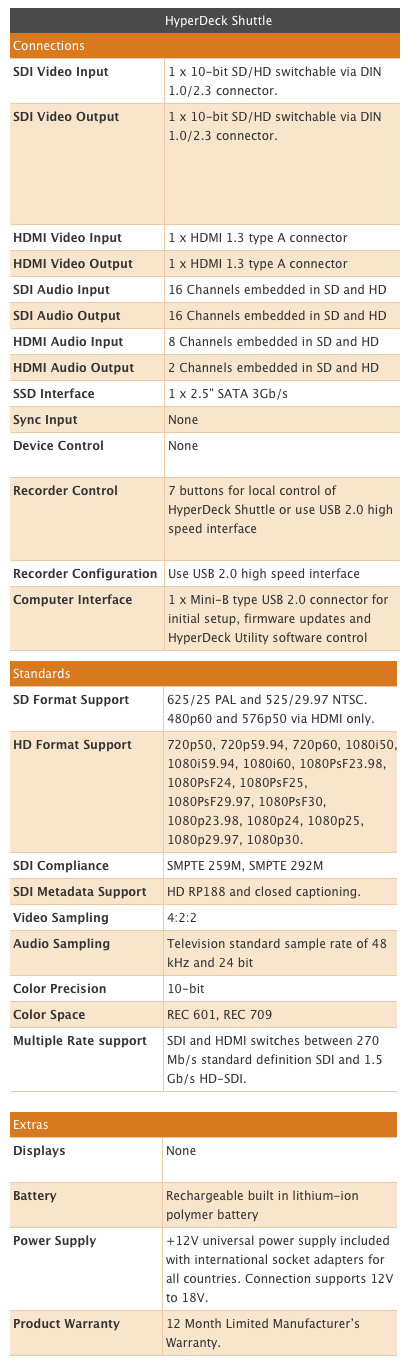



Thanks a lot for this well done, thorough and useful review.
ReplyDeleteYou write "there are a few models that need a little extra help" and it sounds like the XF305 is not among them.
I wonder how much "real world" image quality improvement you see comparing the XF305 50Mbits/s video and the uncompressed recording?
I would also like to see a comparison between the Canon XF305 50Mbits/s video footage and the uncompressed footage
ReplyDelete